AB series gps tracker step-by-step brief setup guide
[IMPORTANT]
Please follow the steps to choose the right sim card based on your preferred track mode.
If you have any question, always visit the Tech Support Forum first, you can find many useful information there.
Or, submit a ticket at
contact us, your question will be answered with in 12 business hours.
You can also visit "how the gps tracker works forum" for more detailed information about the gps tracker.
[NOTE]
GPS tracker is just like a cellphone, if the signal is out of coverage, then it is unreachable, it does not mean that the GPS tracker is defective.
The 2 Different Modes and Choose the Right Sim Card
| Mode | USA (GSM Network 2G 3G) | International |
| SMS** | Ablegrid Domestic/Global Sim Card | -- |
| Data | Ablegrid Domestic/Global Sim Card | Ablegrid Global Sim Card |
SMS Mode (Ablegrid AB series tracker will only use Data in early 2019, AB320 will still have the SMS feature):
You TEXT "url#" to the tracker and the tracker will response a google map link to your cellphone, click the map link and you will know where the tracker is.(if the google map link is broken, please try to setup your text message as MMS multi-media text type)
In this mode, the GPS tracker standby time is the longest.
Data Mode:
You can live-track the tracker at gps.ablegrid.com or use Android/iOS App.
Regarding The Standby Time:
The tracker's standby time totally depends on how often the location uploads, for example, uploading the location to our server every 20 seconds will consume more energy than uploading the location every 1 minitue.
The cellphone network signal strength will also affect the standby time dramatically, for example, if the tracker is in the desert, and no any cellular signal, it will keep searching the network so it will comsume more power
*International sim card can be used in many countries. But you can only use Data Mode at www.ablegrid.com or using Android/iOS App
**if you want to get the SMS feature, you need subscribe the SMS enabled Ablegrid sim card, by default, all AB serial tracker will use the data only, so minimize the monthly cost.
- Choose to Use AbleGrid Sim Card [Recommended]
- OR, other sim card (you need the Ablegrid Unlocked version tracker)
Buy & Activate Ablegrid GPS Tracking Sim CardWe strongly suggest use our ABLEGRID GPS-Tracker-Only sim card.
|
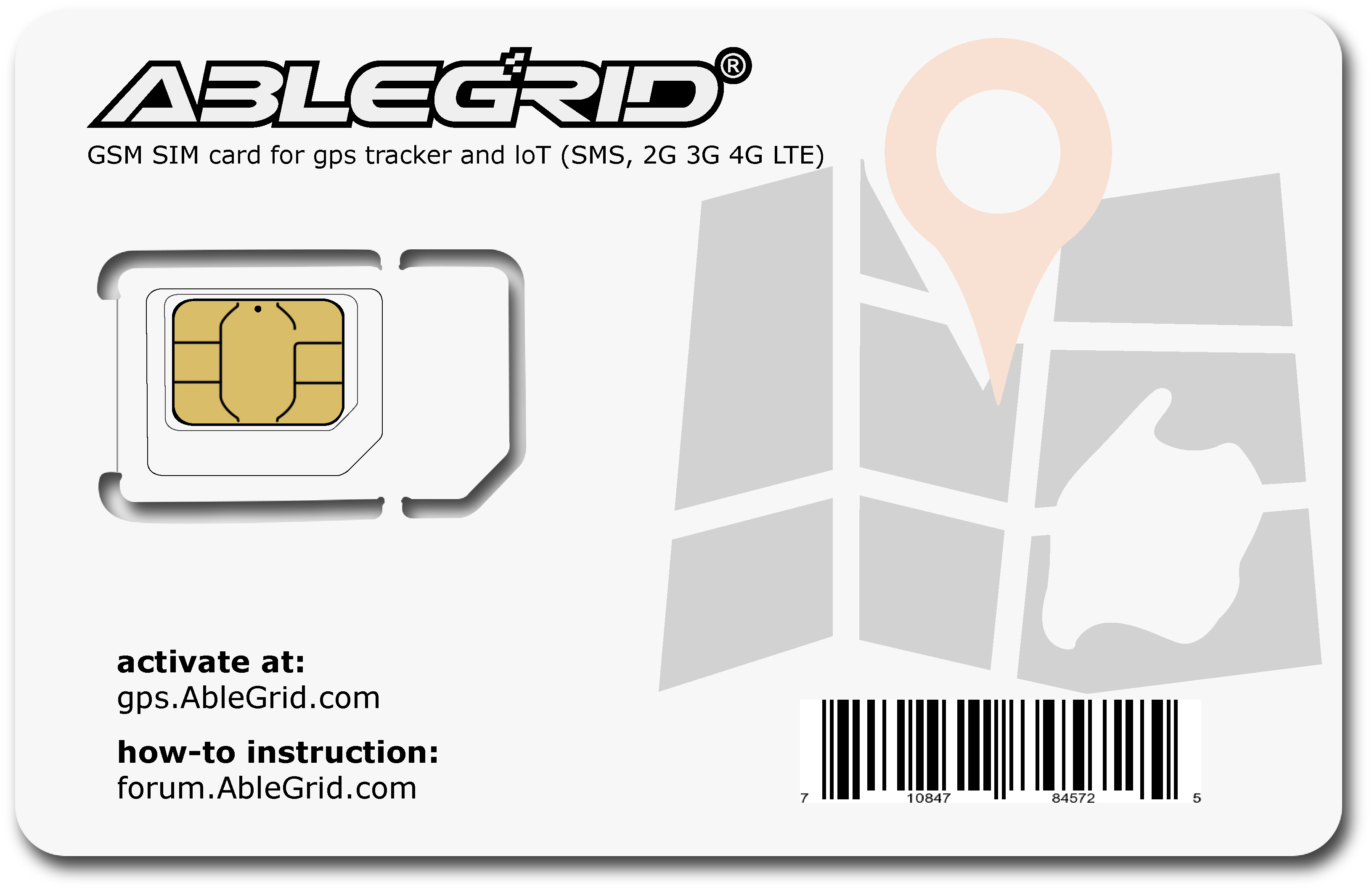 |
- Initial Setup the GPS tracker
Initial Setup, please read the manual comes with the packages, based on the model, some features may vary.
[NOTE]
For some of AbleGrid AB Models, the sim card is already installed, if you want to use it, all you need to do is to active and choose the card plan at gps.ablegrid.com.
1. After you subscribe and activate the Ablegrid sim card
2. Turn on the GPS tracker.
3. GPS tracker need to register with the sim card phone network, so it takes upto 10 minutes (especially international sim card for the first time use, and at peak time).
4. When the green light is off or flashing, it's ready to use. (please refer to the manual for the LED's status.)
- Basic TEXT Commands for SMS Mode
- How to Use Data Mode(Live-tracking)?
Basic Commands for SMS Mode
[NOTE]
you need TEXT the command to switch the track mode from SMS to Data Live Mode, and vise versa .
SMS Mode: use your own phone to TEXT the command to the GPS tracker’s sim card phone number.(Always make sure if you use iPhone, please don't send TEXT by iMessage, you need send Text by regular message)
[By default, the AB series gps tracker is at Standard SMS Mode (same standby time as Live Data Mode)]
Text: wkmd,0# set the tracker to Standard SMS Mode (Default Mode), the standby time is same as Live Data Mode
[To get the longest SMS standby time]
You need to bring the GPS tracker to sleep and then wake up it when you need to know the current location.
Text: wkmd,2#
this will setup the tracker to sleep, and it will only update its location at 11 Am UTC time once a day. so if you use URL# to get the location, the GPS tracker will always return the same location at the last 11:00 Am UTC, if you need to know the current location of the tracker,
Text: wkmd,0#
this will wake up the gps tracker, but only when the gps tracker detects the movement or vibration, it will update the current location (you can refer to its UTC datetime above the location link to verify whether it is current address or not. [note] you can convert the UTC time to your local time by your local time zone). it is a good practice that you combine with vibration alarm command.
After get the location, you can put the tracker to sleep mode again.
[Suggestion]: if the longest standby time is not your primary requirement, just leave this tracker at the default configuration.
AB Serial's SMS Text Commands are very simple and as the following format:
[NOTE]
if the GPS tracker is out of phone company coverage( for example, out of T-Mobile’s network coverage ), it will not response until it's back to the coverage area again.
Basic SMS Commands Table
default password is 123456
| Command | Action | Sample |
| wkmd,0#N# | change to Data Live Mode with every N seconds(from 20 to 120 seconds) uploading the location | wkmd,0#20# |
| wkmd,0# | Standard SMS Mode, Wakeup Command | |
| wkmd,2# | Sleep Mode, location only updated at 11:00 Am UTC once a day | |
| url# | get the current google map location | |
| QP# | get the battery status and other info | BAT:3.5 = Almost empty , BAT:4.2 = 100% Full Battery |
for more advanced SMS commands, please refer to the manual comes with your gps tracker
DATA Mode Live-Track Setup
We strongly recommand that you install our APP to setup the Data Mode Tracking
All you need to do is to install the App and register it in the App.
USE the web portal:
Click here reg.ablegrid.com
After you successfully add the tracker into your account, you can use the same login to use App or full feature enabled web platform at gps.ablegrid.com
just wait 10 minutes, you will see the gps tracker signal icon became yellow and then green in your website tracking platform or APP.
congratulations! you just added a AB series tracker into the account successfully!
[NOTE]
Install iOS or Android App if you want to track by mobile phone.





