TK series gps tracker step-by-step brief setup guide
[IMPORTANT]
Please follow the steps to choose the right sim card based on your preferred track mode.
If you have any question, always visit the Tech Support Forum first, you can find many useful information there.
Or, submit a ticket at
contact us, your question will be answered with in 12 business hours.
You can also visit "how the gps tracker works forum" for more detailed information about the gps tracker.
[NOTE]
GPS tracker is just like a cellphone, if the signal is out of coverage, then it is unreachable, it does not mean that the GPS tracker is defective.
The 2 Different Modes and Choose the Right Sim Card
| Mode | USA (GSM Network 2G 3G) | International |
| SMS | Ablegrid sim card / Your own sim card | Your own sim card |
| Data | Ablegrid sim card / Your own sim card | Ablegrid sim card / Your own sim card |
SMS Mode:
You TEXT "smslink123456" (in which "123456" is the default password ) to the tracker and the tracker will response a google map link to your cellphone, click the map link and you will know where the tracker is.
In this mode, the GPS tracker standby time is the longest.
Data Mode:
You can live-track the tracker at gps.ablegrid.com or use Android/iOS App.
Regarding The Standby Time:
The tracker's standby time totally depends on how often the location uploads, for example, uploading the location to our server every 20 seconds will consume more energy than uploading the location every 1 minitue.
The cellphone network signal strength will also affect the standby time dramatically, for example, if the tracker is in the desert, and no any cellular signal, it will keep searching the network so it will comsume more power
*International sim card can be used in many countries. But you can only use Data Mode at www.ablegrid.com or using Android/iOS App
- Choose to Use AbleGrid Sim Card [Recommended]
- OR, Use Your Own Sim Card
Buy & Activate Ablegrid GPS Tracking Sim CardWe strongly suggest use our ABLEGRID GPS-Tracker-Only sim card.
|
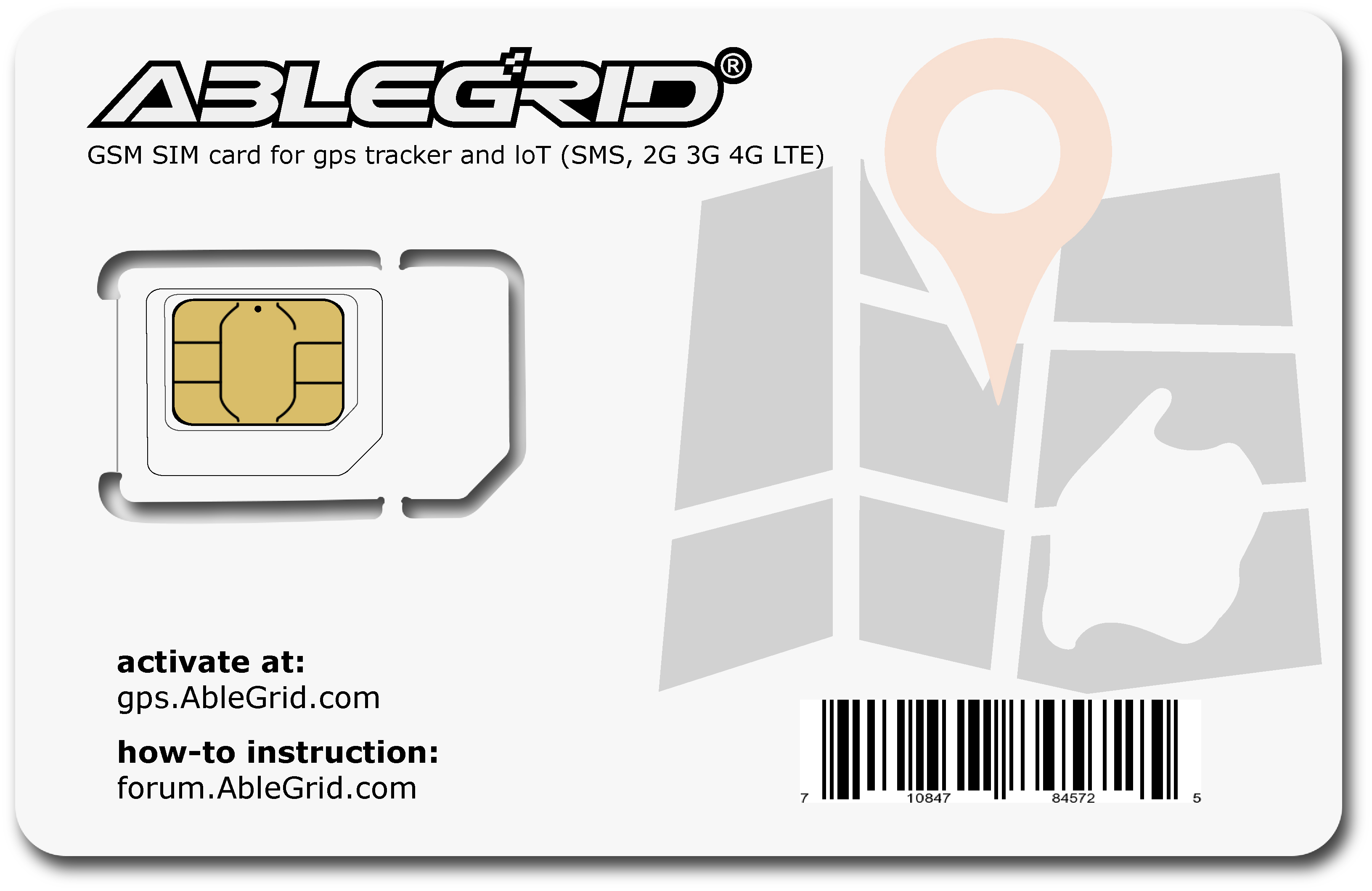 |
- Initial Setup the GPS tracker
Initial Setup, please read the manual comes with the packages, based on the model, some features may vary.
[NOTE]
For some of AbleGrid TK Models, the sim card is already intergrated, if you want to use it, all you need to do is to active and choose the card plan at gps.ablegrid.com.
1. install the sim card into the GPS tracker. (please refer to the manual)
2. Turn on the GPS tracker.
3. GPS tracker need to register with the sim card phone network, so it takes upto 10 minutes (especially international sim card for the first time use, and at peak time).
4. When the green light is off or flashing, it's ready to use. (please refer to the manual for the LED's status.)
please also refer to the following TK102 step-by-step video.
- Basic TEXT Commands for SMS Mode
- How to Use Data Mode(Live-tracking)?
Basic Commands for SMS Mode
[NOTE]
you need TEXT the command to switch the track mode from SMS to Data Live Mode, and vise versa .
SMS Mode: use your own phone to TEXT the command to the GPS tracker’s sim card phone number.(Always make sure if you use iPhone, please don't send TEXT by iMessage, you need send Text by regular message)
[Inital Command to use SMS mode]:
by default, the TK series gps trackers are at SMS mode, if you are not sure at which mode the tracker is, please Text the following commands:
Text: begin123456 to the tracker's sim card phone number, it should return "begin OK"
Text: sms123456 to the tracker's sim card phone number, it should return "sms OK"
now, the tracker is at SMS mode, and it will stay at the SMS mode untill you change it to Data Live Mode.
* the command "sms123456", in which "123456" is the default password, you may change it by yourself later.
TK Serial's SMS Text Commands are very simple and as the following format:
Command+Password parameters
There is no space between "command" and "password", there is one space before "parameters" , parameter is not necessary for some commands. For example:
Text "beigin123456" to you GPS tracker, will get a response "begin ok" , in which "begin" is command, "123456" is password, and there is no parameter.
Now you can call your GPS tracker, ring twice, hang up, you will get google map link to your cellphone.
for updated version, you can also Text : smslink123456 to the gps tracker, and get the google map link, instead of making a phone call.
* please refer to the manual comes with your gps tracker, if there is "smslink" command, it is the newer version tracker.
[NOTE]
if the GPS tracker is out of phone company coverage( for example, out of T-Mobile’s network coverage ), it will not response until it's back to the coverage area again.
Basic SMS Commands Table
Format: CommandPassword parameters (default password is 123456)
| Command | Action | Sample |
| Begin(your password) | Begin setup | begin123456 |
| smslink(your password) | get the current tracker location *only for the latest version | smslink123456 |
| GPRS(your password) | change to Data mode | gprs123456 |
| SMS(your password) | change to SMS mode | sms123456 |
| T(interval)(total time)(your password)# | Interval time to upload data | T020s***123456# |
| admin+password cell phone number | setup the admin phone number | admin123456 13562222111 |
| noadmin+password authorized number | remove the admin phone number | noadmin123456 13562222111 |
for more advanced SMS commands, please visit here
DATA Mode Live-Track Setup
Step 1.
Register an account at gps.ablegrid.com
when you create a new account, a verification email will be sent to you, please check both inbox and spam, sometime, it goes to spam folder.
And log into your account.
Step 2:
Add the gps tracker to your account.
for how to add TK102B tracker,please visit here
please note, always add the SN or ID number start with "08" into the account as IMEI number in USA.
if you add TK207 spy tracker, please replace the imei number first four digits as "0"
for example, if your TK207 tracker imei is "863835026220555", please replace "8638" to "0" and the imei will be "035026220555" and input into the account.
Step 3:
Text the following commands to your gps tracker at SMS mode (by default, 123456 is the default password):
Text: begin123456
Text: gprs123456
this command will set your gps tracker to Live-Data-Mode
Text: T020s***123456#
this will setup your tracker every 20 seconds upload a location to our server
so now, just wait 10 minutes, you will see the gps tracker signal icon became yellow and then green in your website tracking platform.
congratulations! you just added the tracker into the account successfully!
Step 4:
scan the following app 2D code to install the ablegrid app into your mobile phone, and use the same username and password, which you used to login at gps.ablegrid.com web platform.
once logged in, please setup the time zone.
now you can setup the geo-fence features by few clicks.
finally, you need to remember, if you want to switch back to SMS mode, please text the following command:
Text: begin123456
Text: sms123456
* "123456" is the default password, if you changed your password, please replace it with your own password.
[NOTE]
Install iOS or Android App if you want to track by mobile phone.





